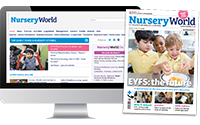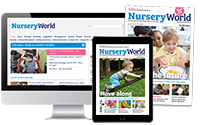Young Picassos
April Jones, director of Computer Kids, on ICT and
art
Wednesday, April 9, 2003
Art software can be used to fine- tune children's mouse skills and enable them to explore their own artistic talents: Guide lines: Flood-fill the screen with black and then draw a very thick squiggly path in a contrasting light colour. This path will need to be much thicker than the brush size to be used by the child. Save the screen and make it read-only, so that other children can use it. Select a contrasting colour and explain to the child that they have to trace along the path, trying very hard not to go on to the black. Make and save a variety of paths so that children can try out different mouse skills such as moving left to right, right to left, up/down.
Guide lines: Flood-fill the screen with black and then draw a very thick squiggly path in a contrasting light colour. This path will need to be much thicker than the brush size to be used by the child. Save the screen and make it read-only, so that other children can use it. Select a contrasting colour and explain to the child that they have to trace along the path, trying very hard not to go on to the black. Make and save a variety of paths so that children can try out different mouse skills such as moving left to right, right to left, up/down.
As children's mouse dexterity improves, the activity can be made more challenging by reducing the thickness of the path or making it more complex. In some instances it may be possible to associate the activity with a topic - for example, create a 'snail trail' to accompany work on mini-beasts.
Tracing: You can also prepare outline drawings that are linked to topics.
This time use a thin black line and then provide children with a thicker coloured brush to trace over the lines with. Encourage them to use different colours and perhaps the fill tool to complete their picture.
Patterns: Explore the use of any stamps included with your software to prepare a repeating pattern across the top of the screen. If you don't have stamps, then use shapes or coloured spots. Ask children to copy the pattern underneath and then make up some of their own.
Tools: Start to introduce some of the other tools within your art software.
The line and shape tools can be used to break up the screen into polygonal sections which can be filled with colours to produce Mondrian-style pieces of art. Explore different sized shapes or long/short, thick/thin lines, or use a thick brush to put different coloured spots on the screen and then the line tool to join up all the spots of the same colour.
Encourage children to use the brush or pencil tool to add their own fine details, such as smiles and tails, and of course the text tool to type their names.